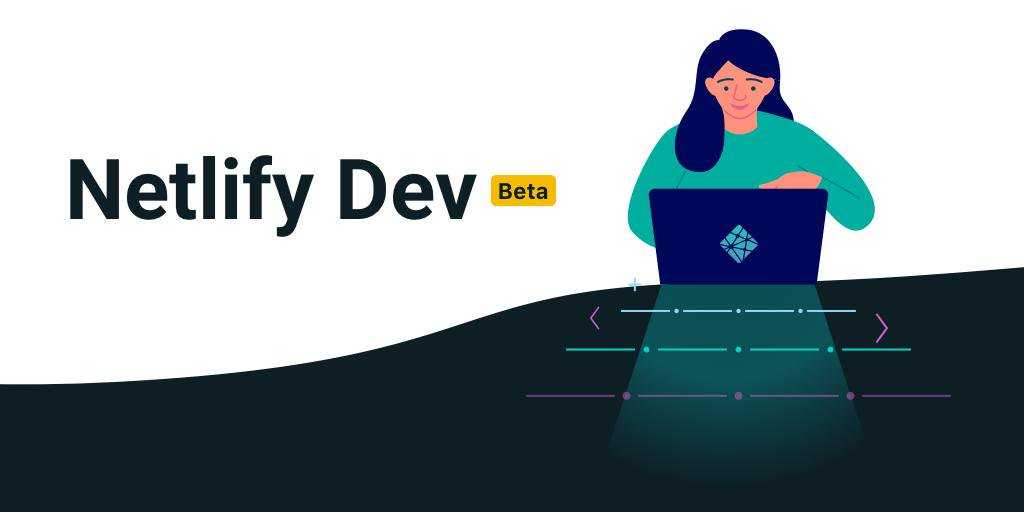
Netlify Dev + Serverless Functions + Mailchimp Subscribe Form Tutorial
September 06, 2019
You’ve probably heard about Netlify, the amazing static host that literally makes everything about static website hosting feel like a walk on the beach. They’ve brought us automatic PR branch deploys, server-side analytics, form submissions without a server or even serverless function, and even identity management. I do not work for Netlify but I would rarely choose to use any other service for hosting static sites. By the end of this tutorial you will have a working serverless function hosted on Netlify, automatically built and deployed every time you push to git, that you can use on your static site to add subscriber emails directly to Mailchimp.
Now they’ve brought us a tool called Netlify Dev, and in this tutorial I will show you how to use Netlify Dev to build and deploy a simple serverless function on Netlify for adding emails to a mailchimp subscriber list through their API. The key benefit to using Netlify Dev is that you can be sure what you test locally will be handled exactly the same way by Netlify’s service once it’s deployed. Through their CLI they give you the exact same deployment tools that Netlify uses on their end to deploy your site through the dashboard and of course, they make it super easy. You won’t have to run any deployment scripts locally to get your serverless function to Netlify, you’ll only need to push the prebuilt code to git. Plus, you get logs for your functions right in your terminal.
A quick note here on serverless functions if you don’t know why we need them, if you know then you can skip this paragraph. When we build static sites with Create React App(CRA), Vue, or Gatsby, we are shipping all our code to the front end. This is great until you need to communicate with a service that requires you to store and use private keys to gain access to their APIs. It would be very bad to ship these to the client-side. Very bad. So instead we can use small Node-based serverless (lambda) functions that we can call from our front end, and that relay our information on to the external service. You can host these functions on many platforms like AWS, GCP, or many others but if you’re already hosting your site on Netlify why not keep everything simple and use Netlify functions?
Getting Started
To start we’re going to need a few things:
- A Netlify account
- A Mailchimp account
- The netlify CLI
npm i -g netlify-cli - An application you want to deploy to netlify along with the function (I used VueJS but CRA, Gatsby and many others will work)
You can then run netlify dev from your project root, which will do a few
things:
- Detect and run your site generator
- Makes environment vars from your netlify dashboard available locally on
process.env - Uses routing rules from Nelify or local netlify config file
- Compiles and runs cloud functions
Since we’re trying to create a cloud function to connect an email submission form to mailchimp, we’ll need to create the cloud function locally.
First, create this directory structure in your site root
/functions/subscribesubscribe.js...[other site files]
Then navigate to the folder that contains subscribe.js and run the command:
npm init
Click through the setup process and at the end you will have a package.json
file. We will be committing this file because netlify can be told to recursively
run npm install inside function directories, which honestly is pretty cool.
Most other serverless function hosts require you to compile your function
locally before deploying.
Now we need to install 2 packages inside our subscribe directory to make our mailchimp subscribe function work.
npm i -S base-64 node-fetch
And your subscribe.js file should look like this:
const fetch = require('node-fetch');const base64 = require('base-64');exports.handler = async (event, context) => {// Only allow POSTif (event.httpMethod !== 'POST') {return { statusCode: 405, body: 'Method Not Allowed' };}const errorGen = msg => {return { statusCode: 500, body: msg };};try {const { email } = JSON.parse(event.body);if (!email) {return errorGen('Missing Email');}const subscriber = {email_address: email,status: 'subscribed',};const creds = `any:${process.env.MAILCHIMP_KEY}`;const response = await fetch('https://{data_center}.api.mailchimp.com/3.0/lists/{list_id}/members/',{method: 'POST',headers: {Accept: '*/*','Content-Type': 'application/json',Authorization: `Basic ${base64.encode(creds)}`,},body: JSON.stringify(subscriber),});const data = await response.json();if (!response.ok) {// NOT res.status >= 200 && res.status < 300return { statusCode: data.status, body: data.detail };}return {statusCode: 200,body: JSON.stringify({msg: "You've signed up to the mailing list!",detail: data,}),};} catch (err) {console.log(err); // output to netlify function logreturn {statusCode: 500,body: JSON.stringify({ msg: err.message }), // Could be a custom message or object i.e. JSON.stringify(err)};}};
You’ll need to fill in a few things at this point. Make sure you’ve generated an
API key on your Mailchimp account. Replace the {data_center} part of the fetch
URL with the very last part of your API key after the dash. It will be something
like us6 but will be different for everyone. Then replace {list_id} with the
Audience ID of the list you want to add subscribers to. This can be found in the
Audience Name settings page in the Audience section of Mailchimp. The last thing
you need to do is add the full API key to your Netlify dashboard, which is under
domain settings. Add an environment variable called MAILCHIMP_KEY with your API
key as the value.
Next, run this command from your project root to link your site to netlify and generate the necessary state.json file.
netlify init
The two last things we need to do are create a netlify.toml file in the site root that looks like this:
[build]publish = "dist"functions = './functions/'[[redirects]]from = "/api/*"to = "/.netlify/functions/:splat"status = 200
This tells netlify where your functions will be located and will automatically redirect requests to /api/* to that directory. (Note: This redirect is just a convenience and isn’t necessary.)
You also need to install netlify-lambda to your project root with npm and add
a postinstall script to that package.json so that netlify knows to run npm
install inside of function directories at build time. The changes to your
package.json will look like this:
"scripts": {..."postinstall": "netlify-lambda install",},"dependencies": {..."netlify-lambda": "^1.6.2",}
(note: if you install netlify-lambda with the command line you’ll get the latest version. do that.)
Then run
npm install
Running Netlify locally
Now finally if everything was done right you can run this command to get Netlify up and running locally.
netlify dev
It will build and start serving your site at localhost:8888. You now have your
site built the same way Netlify does on their services and you can call your
functions locally as well. The function we wrote above can be called at
localhost:8888/api/subscribe with a POST request and a json body of:
{}
Go ahead and test it with postman and let me know if you have any issues.
The netlify dev command will also take care of hot reloading both the
functions as well as the build of your site since it just runs whatever script
your app uses to develop locally (serve for Vue). It’s pretty awesome running a
single command and having it hot reload both the server-side scripts as well as
the front end application. The hot reloading though will only be available at
whatever that CLI hosts it at though not on the :8888 server without a refresh
on the browser.
Conclusion
That’s it! You can now push your code to github or whatever you have your site connected to Netlify with and your API function as well as your front end application will be built and hosted on Netlify. Double-check to make sure you have git setup to ignore node_modules and you aren’t committing any API keys. Again, let me know on twitter if you have any issues or I need to update any part of this guide. Good luck out there.
Written by Matt Gregg, a UI engineer who lives and works in Minneapolis, MN
Have something to say about this post? Tweet at me