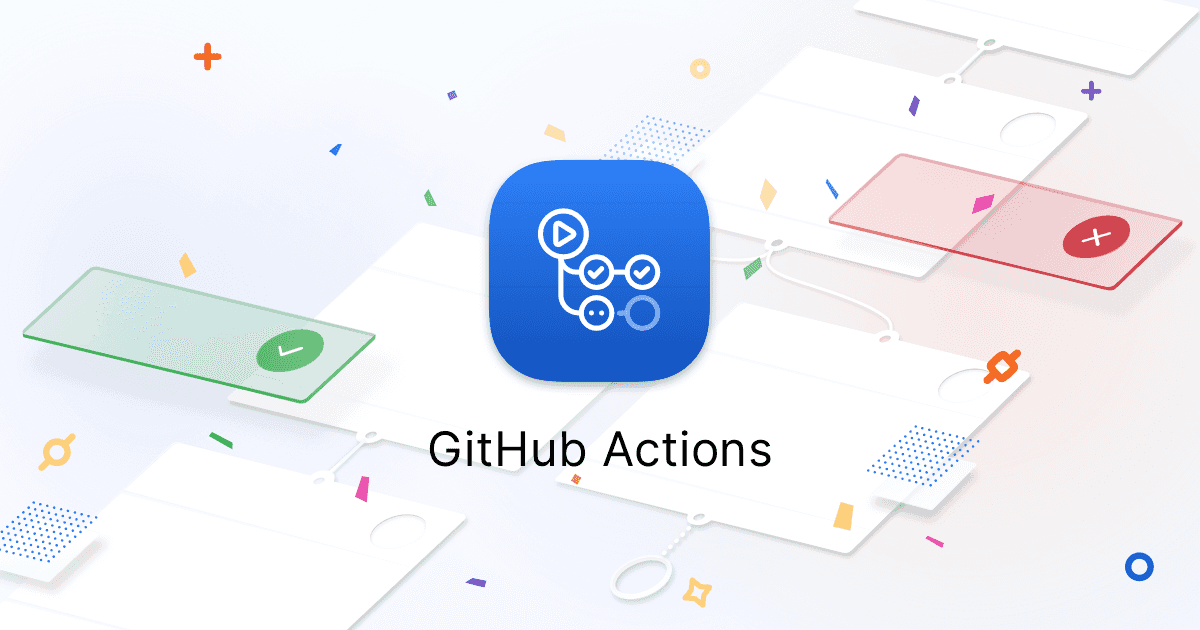
UPDATE 01/21/21: Using the
firebase initcommand you can now automatically set up deployment from Github through the CLI and you shouldn’t have to follow any of this tutorial. Try that first. It should set up an action for merge and one for PRs.
This is a tutorial for quickly setting up a Github action to deploy a site to
Firebase hosting. This would include sites built with Vue, React, Gatsby, the
Next.js static generator or any other client-side site. In a few minutes you can
be set up so every time you push code to master it will automatically be built
by Github and deployed to Firebase. I’m going to assume you already have your
code on Github and a firebase project setup. If your project doesn’t have a
firebase.json file in the root directory, or if that file doesn’t have a
hosting section you may need to run firebase init. Also make sure you have a
.firebaserc file with your project ID or the deploy function won’t work. If
you run firebase init and follow the instructions to set up hosting both files
should be created for you.
Here’s an example of what the files should look like:
// .firebaserc{"projects": {"default": "project-id"}}
project-id should be replaced with your project ID from the firebase console.
This is all done for you if you use the firebase init command from the CLI.
// firebase.json{"hosting": {"site": "site-name","public": "dist","ignore": ["firebase.json", "**/.*", "**/node_modules/**"],"rewrites": [{"source": "**","destination": "/index.html"}]}}
site-name should be replaced with the name of the site you want to deploy to
(…if you want to deploy to a custom named site you created in firebase
console. If you just want to use the default site then you shouldn’t include the
site key), and dist should be the directory your site gets built to. Usually
it’s either dist or public.
Next you’ll need to create a file called main.yml at the path
.github/workflows/. That file should have these contents:
name: Build and Deployon:push:branches:- masterjobs:build:name: Buildruns-on: ubuntu-lateststeps:- name: Checkout Repouses: actions/checkout@master- name: Install Dependenciesrun: npm install- name: Buildrun: npm run build- name: Archive Production Artifactuses: actions/upload-artifact@masterwith:name: distpath: distdeploy:name: Deployneeds: buildruns-on: ubuntu-lateststeps:- name: Checkout Repouses: actions/checkout@master- name: Download Artifactuses: actions/download-artifact@masterwith:name: distpath: dist- name: Deploy to Firebaseuses: w9jds/firebase-action@masterwith:args: deploy --only hostingenv:FIREBASE_TOKEN: ${{ secrets.FIREBASE_TOKEN }}
The things you may need to change here are any reference to dist, change to
whatever your build script outputs the final code to, and the npm run build
line can be changed to whatever your build command is. Note: you can easily swap
npm out with yarn, which at this time is available globally on the build
environment.
This file basically runs two separate jobs: one to build the site files from your source code, and one to take that artifact and deploy it to Firebase hosting.
The final piece you need here is to add your secret Firebase token to Github so
it has permission to deploy the site for you. To get this token run
firebase login:ci in your terminal and copy the code generated. You’ll paste
that code in the settings of your Github project on the secrets page. Create a
new secret with the name FIREBASE_TOKEN and paste the code you got from your
terminal.
Now you can commit both files and push to Github and the Github action will take care of the rest. After you push you should be able to see the progress in the actions tab in your Github project.
Written by Matt Gregg, a UI engineer who lives and works in Minneapolis, MN
Have something to say about this post? Tweet at me